Getting Started
Chapter 2:
How to Add Cookie Banner on Kartra Websites
Welcome to CookieYes! This guide will walk you through how you can install a cookie banner on your Kartra website. A cookie banner will help your website stay compliant with privacy laws like the GDPR and ePrivacy Directive.
- To begin with, Sign up on CookieYes for free
- Then, complete the steps in How to create a cookie banner
In case you have already signed up on CookieYes, without taking any action on the initial setup screens, head to the CookieYes Dashboard.
- To customize the cookie banner, select the Consent banner from the left-side panel.
- To get the banner installation code, head to Site Settings and click on the Get Script button on the right side of the URL.
- Now click on Copy code button to get the CookieYes installation code.
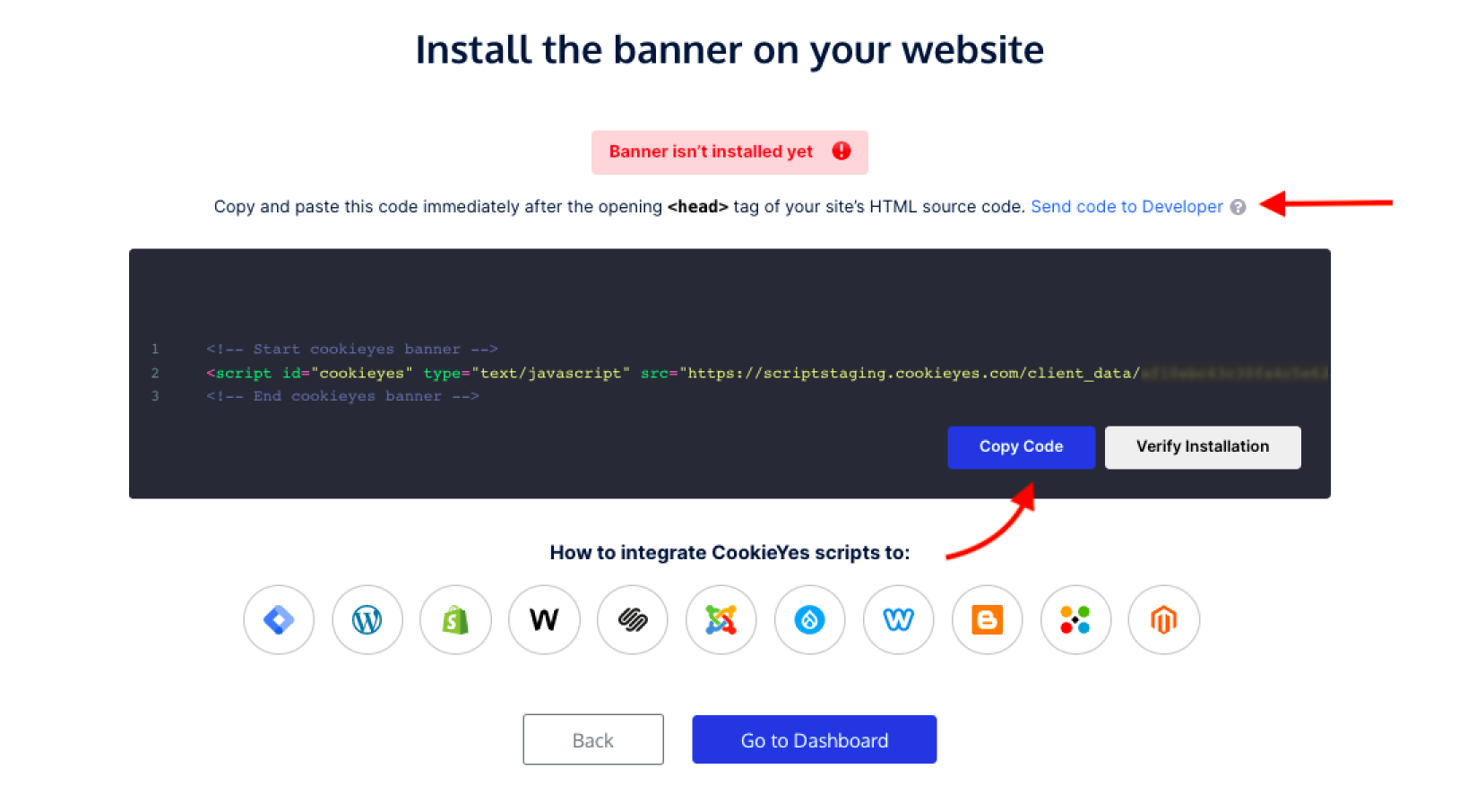
Copy only the URL of the CookieYes javascript file: “https://cdn-cookieyes.com/clien_data/xxxxxxxxxxxx/script.js”
You can share the code with a developer or your team by clicking on Send code to Developer link. Enter the email address and then click on Send Instructions. The recipient will get the code and instructions via email.
Steps to add cookie consent banner on Kartra website
Step 1. From your Kartra dashboard, click My Pages. Then, select a page of the site you are working on and click on Edit.
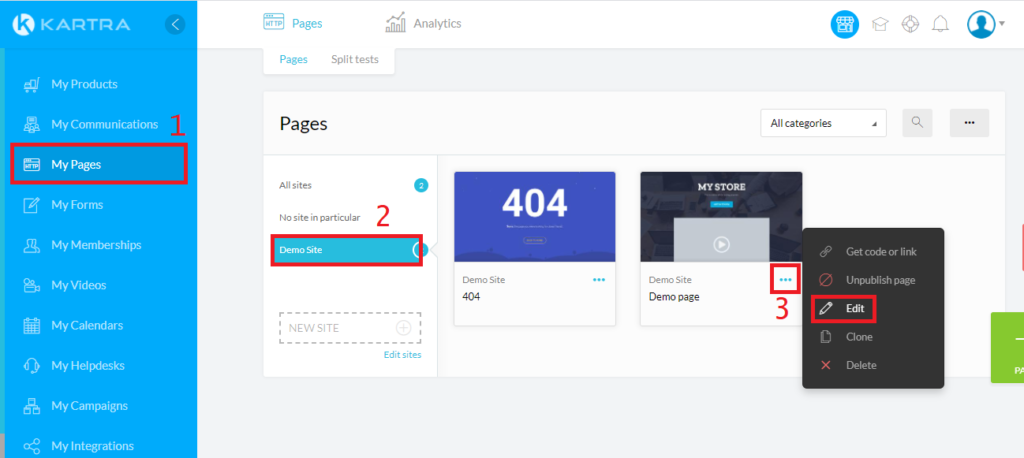
Step 2. From the left-side panel, select SITES and enable the Tracking Code toggle.
Step 3. Now click on ‘EXPORT TO OTHER PAGES’ Apply to all pages in the site from the dropdown. Click Apply to save.
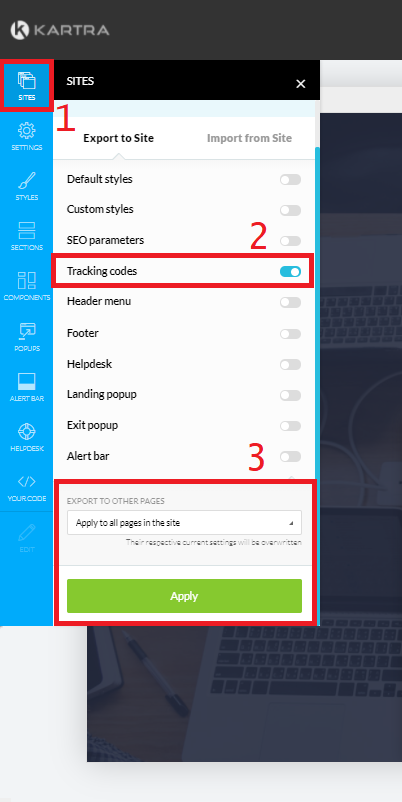
Step 4. To paste the installation code, select SETTINGS from the left-side panel, and select Tracking Code.

Step 5. Now, copy the code given below and paste it in the header tag.
var cky = document.createElement(‘script’);
cky.src = “https://cdn-cookieyes.com/client_data/xxxxxxxxxxxxxxxxxxxx/script.js”;
cky.type = “text/javascript”;
cky.async = “true”;
var s = document.getElementsByTagName(“script”)[0];
s.parentNode.insertBefore(cky, s);
Note: Paste the URL you copied from the setup screen here: “https://cdn-cookieyes.com/clien_data/xxxxxxxxxxxx/script.js”.
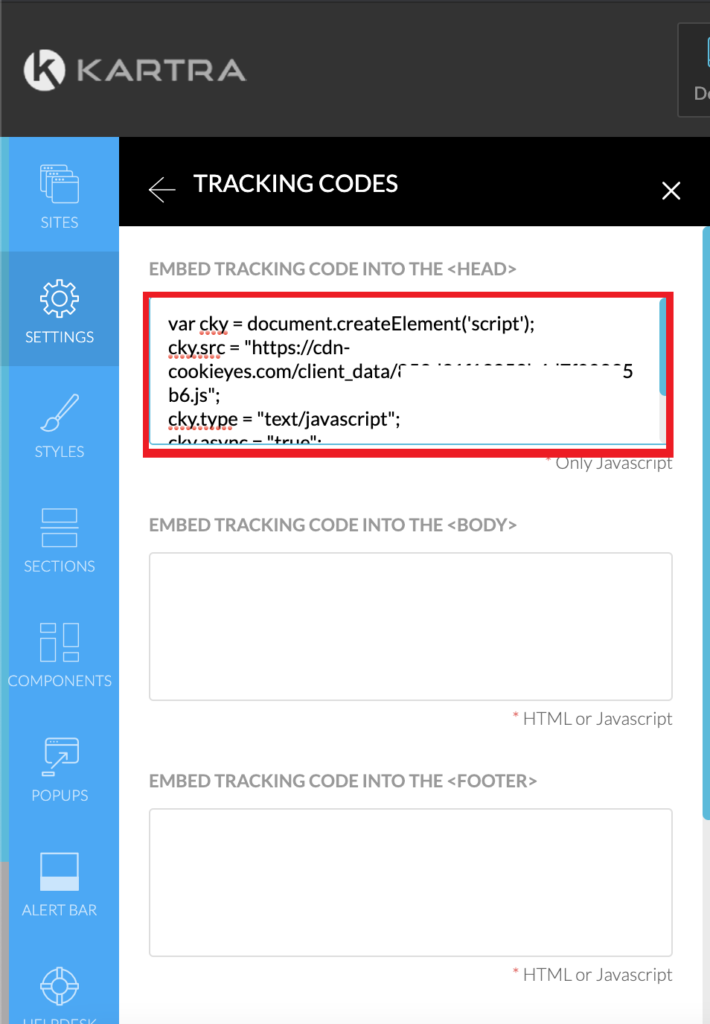
Step 6. After pasting the code, click Apply to save.
Step 7. Now, go to Action in the top-right and click on Preview to verify the banner activation and check how it looks on the site. You can save the changes by clicking Save progress and then Publish live if the page is not live.
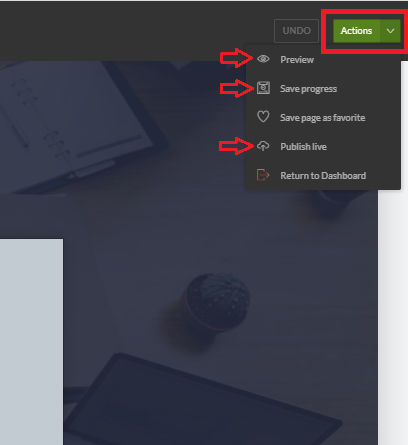
Step 8. Head back to the setup screen and click on the Verify button. You will see a success message that your banner is active.
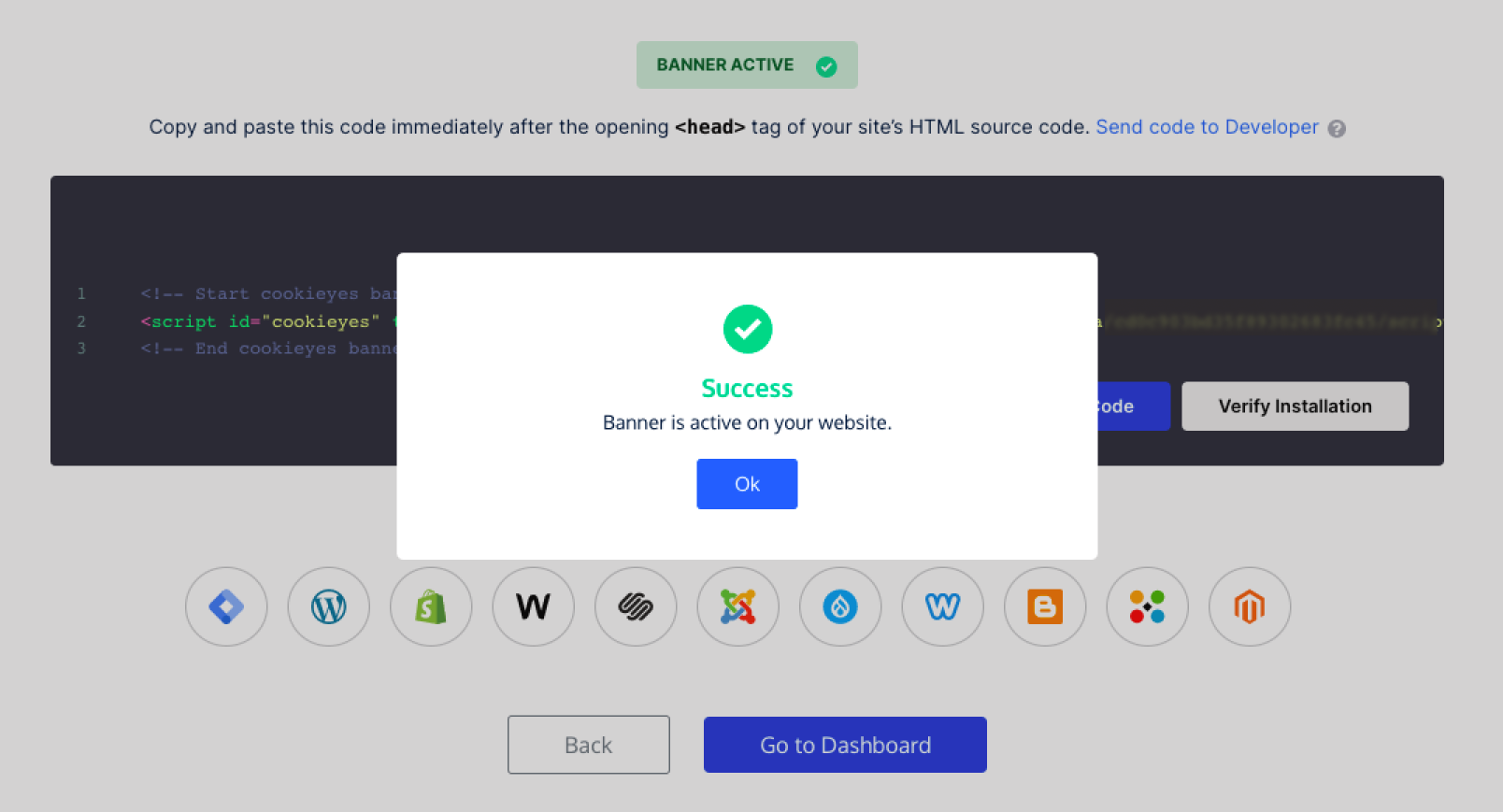
The cookie consent banner will be live on your Kartra website! Now, you can complete your website scanning from the CookieYes Dashboard and explore further customizations and features.
Still have questions or facing issues? Contact technical support
Next chapter:
Complete website scanning
